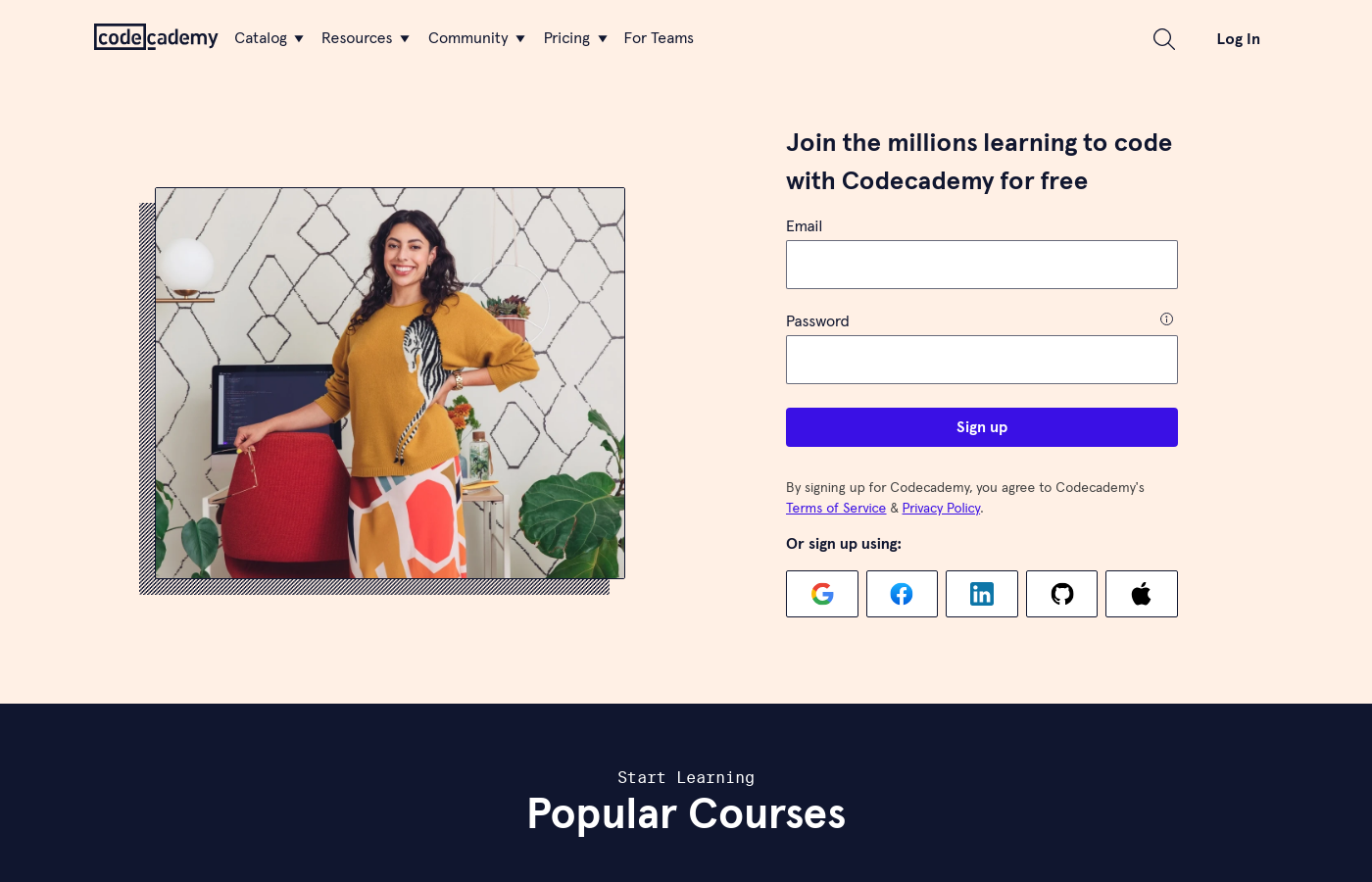Squarespace Code Blocks and Adding Custom Code 101
Squarespace 7.1 may make website building a breeze through intuitive blocks, but that doesn’t mean you’re locked out of making your own personal touches with code. The code block on Squarespace allows you to type or paste code and customize your site to your liking, all the way down to its images, interactions, and user interface.
In this guide, we’ll take a closer look at Squarespace code blocks, including how they work, code blocks vs. embed code blocks, and the top custom code Squarespace features.
Table of Contents in Detail Hide
What Is a Code Block on Squarespace?
It’s as easy as it sounds: a code block on Squarespace lets you insert code directly onto your site. This block makes it easy for you to modify elements with HTML, CSS, or Javascript and enhance the appearance or functionality of your site beyond building blocks and templates.
The code box also lets you embed third-party widgets onto your website, render HTML or markup text snippets, and customize your pages to your heart’s content.
But wait — isn’t a code block the same as an embed block? Kind of. Consider a code block a bulked-up version of the embed block. You can easily use the embed block to place simple third-party content, like an Instagram post or YouTube video. But if you want to integrate widgets, customize site features, or make any in-depth changes to your website, then you’ll use the mighty code block instead.
Adding a Code Block on Squarespace
You can add a code block on Squarespace the same way you add any other block. Go to Edit, then select Add Block wherever you want to insert it. Click on the pencil icon, then add your code in the text field.
You can paste HTML, CSS, or Javascript into the code block.
When using code blocks to display code snippets, be sure to toggle Display Source so it appears properly on your site.
When to Toggle Display Source on Squarespace Code Block
Why would you want to show snippets of code on your Squarespace site? Well, if you’re a developer, writing a tutorial, or doing anything that requires sharing code with your audience, then you need to display the source.
If you don’t toggle this feature on, then Squarespace will simply read the code and display whatever it tells it to, rather than showing the language or markup text behind it.
Whenever you want to show examples of code, you’ll need to display the source in the code block.
How to Preview Embedded Code in a Squarespace Code Block
You won’t have to repeatedly refresh your site to see if code worked. Using the Preview in Safe Mode feature, you can check out how code appears to visitors on your site. Sometimes, you may not be able to see changes you’ve made to your site through a code block, but visitors can. This safe mode feature allows you to preview your changes before committing them.
Adding Custom Code to Squarespace
One of the great things about Squarespace is that you aren’t limited to its themes, and you don’t have to pay extra to unlock coding abilities. Some other site builders will increase the cost of your subscription, but Squarespace gives you the freedom to create your site, your way.
Adding a code block is the easiest way to insert custom code on Squarespace. You have the option of Javascript, HTML, or CSS. If you aren’t familiar, or you need a refresher, here’s how they work:
HTML — HyperText Markup Language is used to build content on a website. It creates the foundation that makes up everything a user sees when they’re scrolling through pages and navigating your awesome site.
CSS — Cascading Style Sheets, or CSS, is a language that adds color and changes the design of HTML.
JavaScript — The most popular program language in the world, 98.7% of websites use JavaScript to control how their pages function; JavaScript can animate media, make clickable buttons, control pop-up behavior, and more.
Once you open a code block on your site, you can paste code using control + V on Windows or command + V on Mac.
Squarespace Coding Resources
Image Source: Codecademy
You're not alone when it comes to coding for Squarespace. There are plenty of amazing resources that can help you learn how to code for free or for a subscription. Here are some of the best:
W3 Schools: Online tutorials that can teach you HTML, CSS, and Javascript for free with expert-written, beginner-friendly guides.
Codecademy: While they do have subscription options, Codecademy also has free coding courses with a great interactive design. You’ll feel like you’re in a digital classroom as you’re guided through prompts designed to help you master core concepts that you can build upon on your own.
Mozilla Developer Network: It’s not the most beginner-friendly, but Mozilla Developer Network offers a comprehensive set of guides and resources for both new and experienced coders.
Treehouse: For $25 a month (with a 7-day free trial), Treehouse unlocks code through interactive classes that you can complete on your own time. Although many professionals use Treehouse, it’s also a great option for Squarespace site owners that want to learn how to customize their web pages or build their own sites.
Shay Howe: This is a completely free, 12-lesson coding course that covers HTML and CSS for absolute beginners.
Code-Based Customizations
Depending on what line of work you’re in or what industry you serve, you may need to incorporate custom code into your Squarespace site to help it fulfill its purpose. There are several common customizations that you may want to integrate into your Squarespace site. These include Google Adsense, a Meta Pixel, Eventbrite, MLS Search for real estate, and Zocdoc for medical practices.
The good news is that these types of third-party apps generally make it easy to add code to your site. For example, adding a Meta Pixel to Squarespace is easy. You just need to open the Meta Pixel & Ads Panel, paste your pixel ID, and you’re all set.
When it comes to using third-party code customizations, you want to follow the steps provided by each provider, as they may have unique requirements.
How to Find Support for Custom Code Issues on Squarespace
Unfortunately, Squarespace doesn’t offer any support for custom code, but that doesn’t mean you can’t get help. The Squarespace Forum is a great place to ask questions and get feedback from more experienced coders.
You should also read the Squarespace guide to code-based customizations for further support.
Coding communities online can also be super helpful here. Reddit’s r/AskProgramming, r/WebDev, and r/coding are valuable resources.
Common Troubleshooting Errors with Squarespace Code Blocks
Image Source: Unsplash
Anyone who’s ever tried to code even the most basic HTML knows that errors are inevitable. Troubleshooting is just as much of a skill as coding itself. We’ve covered a few of the most common custom code Squarespace errors you may encounter and how to tackle them.
Code Not Rendering
Code may not display properly on a site if you are adding it to a page within an index. To fix this, remove the page from your index from the Pages panel, then log out of your site. When you log back in, everything should work properly.
You should also only use code that’s written for Squarespace, otherwise, you run the risk of it not displaying on your site.
Ajax Loading Disabling Custom Code
If you’re having problems with specific pieces of code, you can disable Ajax. Go to Design, then Site Styles, and disable it from the Tweaks section. This will stop pages and elements loading asynchronously, which can help you troubleshoot issues.
Just keep in mind that disabling Ajax can cause certain features to not work, like the search bar and contact forms.
Ajax can also cause site performance to slow in some cases while speeding up others. Be sure to keep this in mind as you’re figuring out where Ajax and your code aren’t meshing.
Unable to Edit Site From Code Blocks
If you can’t edit your site, then the first thing to do is log out of Squarespace, clear your cookies, and try again. If that doesn’t work, here are some other strategies you can try:
Visit your site from incognito mode
Check for outdated browser extensions
Disable all browser extensions
Log in from desktop instead of mobile
Also, keep in mind that HTML editing on Squarespace does not let you fundamentally alter the site’s theme. This is something fixed that you can adjust with HTML elements, but you can’t edit the base HTML on any Squarespace site.
Can’t Paste Custom Code
You can use CTRL + V on Windows or COMMAND + V on Mac to paste snippets of code. If that doesn’t work, disable browser extensions. Keystrokes are the best way to paste code, especially if right-clicking doesn’t work.
Custom Code Doesn’t Appear
Custom code usually won’t appear if you’re trying to view embedded JavaScript over a secure internet connection. You can test this by visiting your site on an Incognito page,
CORS Error
Squarespace doesn’t support CORS requests, so trying to make one with JavaScript will result in this error. The only solution for this problem is not using that code.
Summary
Custom coding on Squarespace is accessible even for beginners. If you’re just starting out, you can use blocks like the embed block to easily paste videos and other media into your blog, no code required.
Squarespace has also made it easy to avoid heavy coding thanks to built-in integrations with third-party platforms.
However, if you do decide to start customizing your site’s elements with HTML, CSS, and JavaScript, the custom code block will be your gateway to more personalization.
Need More Squarespace Help?
At Launch Happy, we’re all about helping businesses create a user-friendly, accessible online presence that reaches the right audiences.
We’re also about helping Squarespace developers learn the ins and outs of this versatile platform.
If you need a little extra help, reach out to us. We offer a designer starter kit that new Squarespace designers find super useful.
Our Squarespace SEO packages will help you optimize your site for organic growth.
For free tutorials, subscribe to our YouTube channel, which brings you over 400 videos to browse and watch on your own schedule.